I recently discovered that there was an update for the H5P interactive video content type. After installing the update there was a change to how H5P passed grades to the Moodle gradebook. Based on my investigation I have been able to get the interactive video to pass grades successfully to the Moodle gradebook. The update requires that students click a submit button at some point in the video (figure 1). Instructors must configure when this button appears. My notes on how this may be done follow.
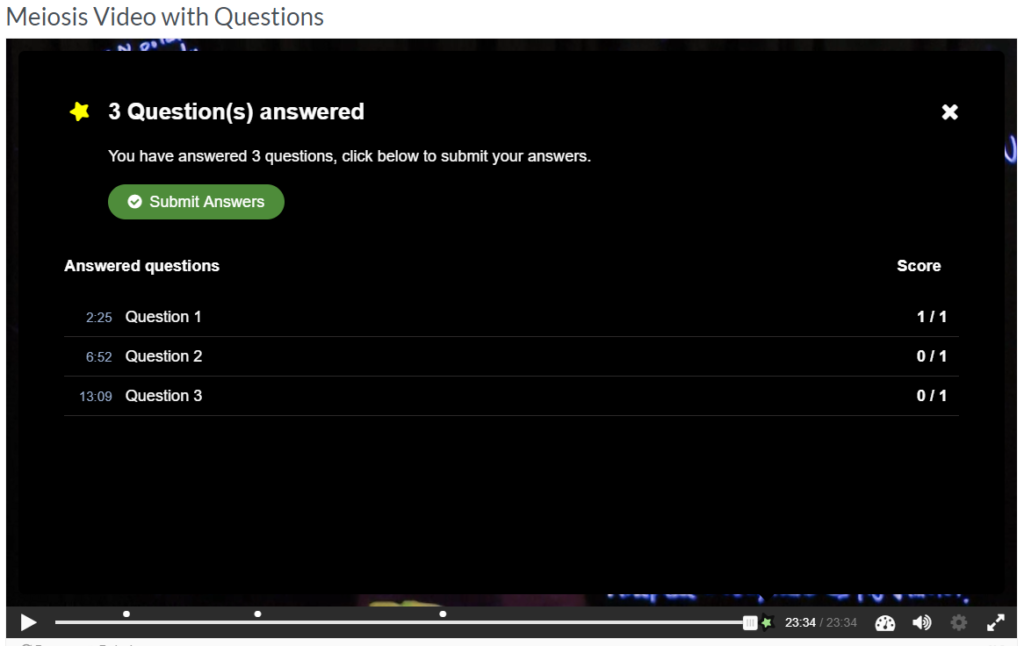
What the instructor needs to do
You will need to create a point in the video for the students to click a submit button. (instructions below)
What students need to do
Students will need to click a submit button (figure 1) in order for their grades to be passed back to the gradebook.
To add a Submit button
- Turn editing on
- Open the activity and then click Edit > Edit Settings
- Click on the “Interactions” section within the activity editor.
- Scrub to the point in the video you wish to place the submit button. If you want to encourage the students to watch the entire video I recommend placing this at the end.
- Click the ‘star” icon, then click the “+” icon to add a submit button (Figure 2)
Scroll to the bottom of the page and click the button to “Save changes and return to course.”
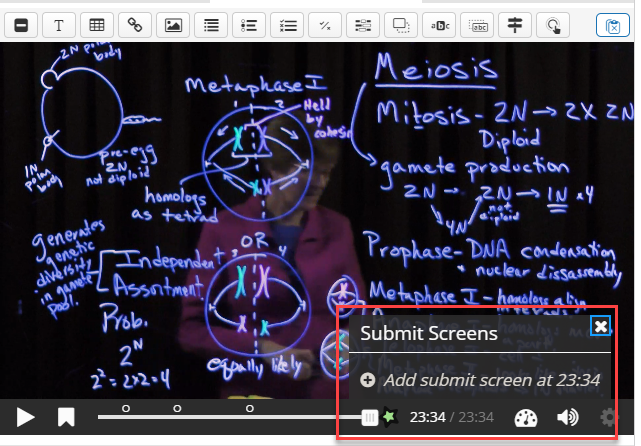
Options
The instructor may place the submit screen/button at any point in the video timeline. There are a couple places and reasons for placing the option.
- Right after the last question – Doing this ensures that the answers are recorded in the gradebook.
- At the end of the video – doing it this way may encourage students to view the entire video (is this is the instructors goal.
I don’t have a strong recommendation for either option. Choose the option that best aligns with your desired end, learning objection or outcome.