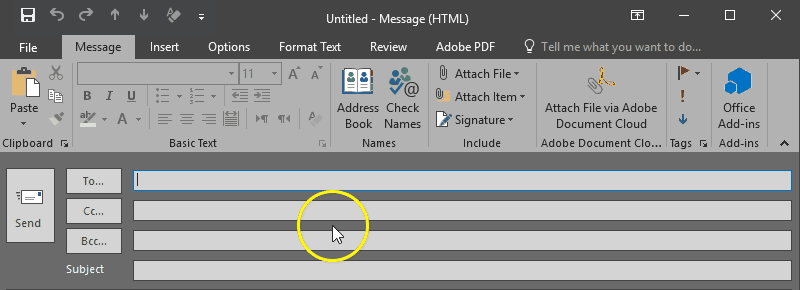One part of creating an inclusive classroom is making sure that the materials we use are accessible to those with disabilities. As the University of Washington Accessible Technology blog points out, there are some common steps that one can take regardless of the type of document. These include:1
- Using headings
- Using lists
- Using meaningful hyperlinks
- Adding alternate text to images
- Using tables wisely
I will include links below to helpful resources for each of the three Office tools. This link to the University of Washington page on creating accessible documents contain very helpful information. There is also a link to Microsoft’s accessibility video training hub that has helpful information and examples.
Word
- Videos: Create more accessible Word documents
- Adding heading styles
- Using Lists Bullet (Unordered) | Numbered (Ordered)
- Using meaningful links
- Add Alt Text to images
- Add table headers
- Use the Accessibility Checker
PowerPoint
- Videos: Create more accessible PowerPoint Presentations
- Add alt text to: images, shapes or videos, tables
- Use the Accessibility Checker
Excel
References
1. “Overview of Accessible Documents.” n.d. Accessible Technology (blog). Accessed February 20, 2020. https://www.washington.edu/accessibility/documents/overview/.