Due to current circumstances, students will be encouraged to enroll in courses that they might wish to take. Once a student enrolls in a course they cannot unenroll themselves. This may create a scenario where students are enrolled in Moodle classes in which they will ultimately not participate. Each instructor can manage their enrollments in Moodle. An instructor may wish to prohibit other students from enrolling in their course after the add/drop deadline. This can be accomplished by setting a password for your course, which Moodle calls an enrollment key. Steps for unenrolling students and setting an enrollment key follow.
Unenrolling Students
Unenrolling students is straightforward in Moodle. Enrollments may be managed from the Participants page. The steps to do so follow.
1. Click Participants located in the Navigation block or Users > Enrolled Users located in the Administration block.
2. Click the Unenroll button located in the “Status” column.
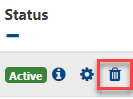
3. Click the “Unenroll” button.
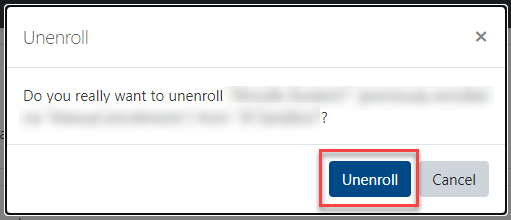
Add an Enrollment Key
Once the add/drop deadline passes, you may want to prohibit other students from entering your Moodle course. The easiest way to do so is the an enrollment key. This is a password that students will need if they want to enroll in your course. Students who are already enrolled will not be affected. To set an enrollment key please follow the steps below.
1. Click Users > Enrollment Methods > Self Enrollment (Student) located in the Administration block.
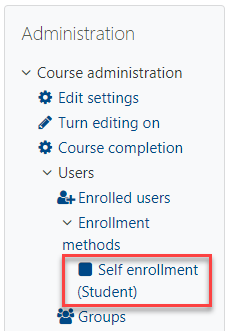
2. Enter a password in the “Enrollment Key” field.
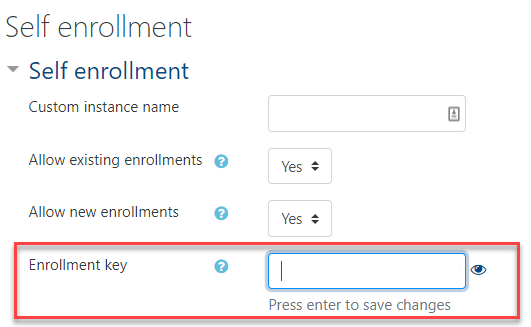
3. Scroll down and click the “Save changes” button.
The ability to unenroll students and prohibit unwanted students should provide the control you need for the coming term. Please feel free to contact me if you have questions about the details shared here.